
The OWC Thunderbolt 2 Dock allows you to extend the connectivity options of Apple’s increasingly port-stingy computers. It adds several connections to your existing computer, including 5 additional USB 3.0 ports, ethernet and HDMI ports.

OWC sent me the Thunderbolt 2 dock to review because they apparently saw the above photo from my 2013 Mac Pro review. While the dock does solve some of the USB 3.0 port problems, it really just moves the clutter from the back of the Mac Pro over to the dock (but again, that’s more of the MacPro’s internal expandability problem). I also get the benefit of a native FireWire 800 port, which I had been using Apple’s adapter on one of my Thunderbolt ports now.
Where the OWC dock really shines, however, is for MacBook Pro or MacBook Air users who are bouncing around from an office to a mobile work environment. In this case, the dock is a real time saver and cable management hack. By plugging in a single Thunderbolt cable into your MacBook Pro, you can connect to literally dozens of peripherals. In fact, it has me seriously considering ditching my iMac in my home office and rolling with a MacBook Pro as a primary computer for both travel and home office use.

With the Thunderbolt 2 connections, you get the 20Gbps of throughput for compatible peripherals. And, it is backwards compatible with Thunderbolt 1 devices as well. Of course, you can daisy-chain up to 5 additional devices as well.
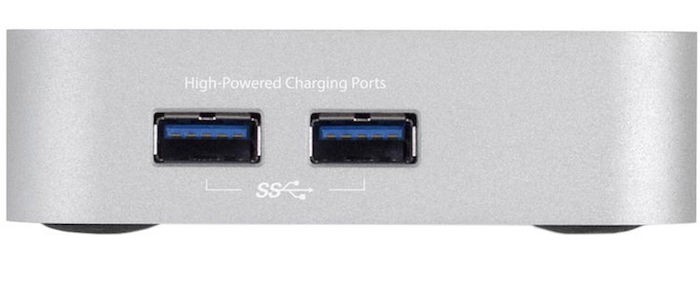
There are two USB high-powered ports on the side the dock that provide up to 1.5 amps of power for charging mobile devices like iPhones, iPads, GoPros and the like. The addition of an ethernet port means you get a hardwired option for a MacBook Pro/Air when you plug in that single Thunderbolt cable.
While you can run dual monitors through the dock, one of the displays has to be a Thunderbolt display. That means, (1) you can have an HDMI monitor and a Thunderbolt display running off the dock, or (2) you have to choose between an HDMI monitor or a Mini DisplayPort monitor. You cannot have both an HDMI monitor and a Mini DisplayPort monitor plugged into the dock for a dual monitor setup.
There are a couple other gotchas on the driver side of things too:
- USB 3.0 ports are only bootable on Mid 2013 and later Macs
- Thunderbolt, FireWire, and Ethernet, are bootable on all Macs with a Thunderbolt port
- Charging iPad 1, 2, 3, and also Apple SuperDrive support are enabled by OWC Thunderbolt 2 Dock drivers
The ability to add a SuperDrive over the USB ports on the dock is a nice feature with the OWC drivers. Unfortunately, some of us are still tied to an optical drive for some uses. It’s frustrating for me that I have to plug the SuperDrive directly into the computer – especially when all of those ports are already full. So, a big win for OWC for providing drivers to do that through their dock.

The OWC Thunderbolt 2 dock is currently available for $219. Note that it doesn’t include a Thunderbolt cable, so you’ll need to add a few bucks more for a cable if you don’t have a spare. You can order the OWC Thunderbolt 2 dock direct from MacSales.com. It’s also available here at B&H Photo.
For those of you with a new MacBook, OWC recently announced a similar USB-C dock that also includes a built-in SD card reader for $159. Check it out here at MacSales.com.
Copyright/DMCA Notice: The RSS entry was originally published on Photography Bay. RSSID#794326